A few weeks ago, the Vanguard launched its new bulletin board feature. The feature will allow for two critical things. First, it allows for the movement of off-topic posts from the comment section of articles to its own page, where the discussion can continue. Second, it will allow readers to post their own topics and comments for discussion.
The bulletin board has the potential to become another point of vital discussion in the Davis community, on a whole host of topics that otherwise would be considered off-topic.
By request, some have asked for instructions on how to use the bulletin board.
There is a lot of information on the board that makes it look far more complicated than it is.
There are links to the bulletin board on the right side of all pages, it simply says bulletin board.
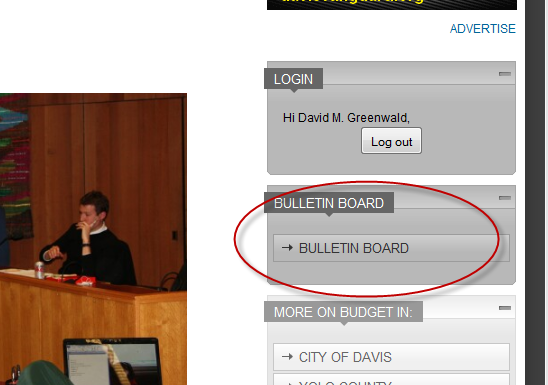
Once you get to the bulletin board, there are two ways to navigate.
You can hit “index” and it will show you two options, “General Discussion” and “Suggestion Box”
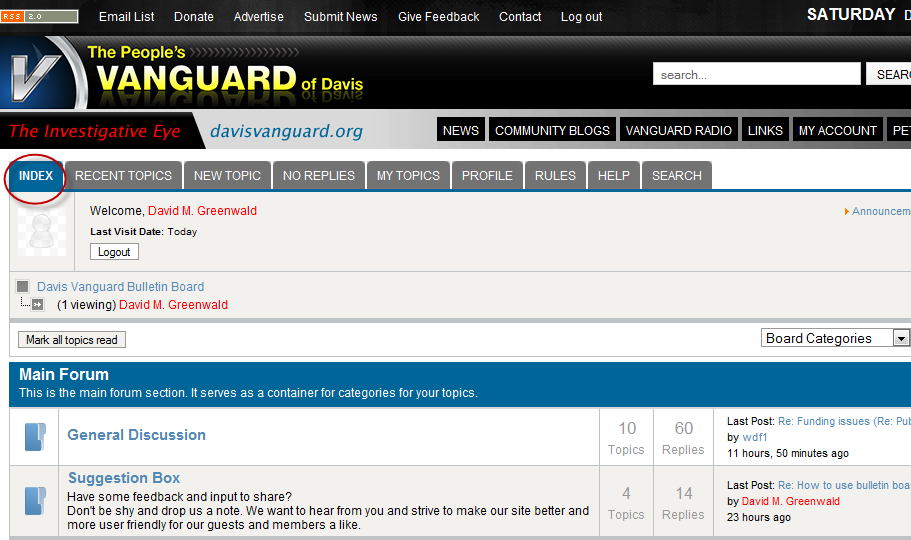
If you click on one of those options, you will have a list of discussion topics that you can click on to read.
You can also click on recent topics.
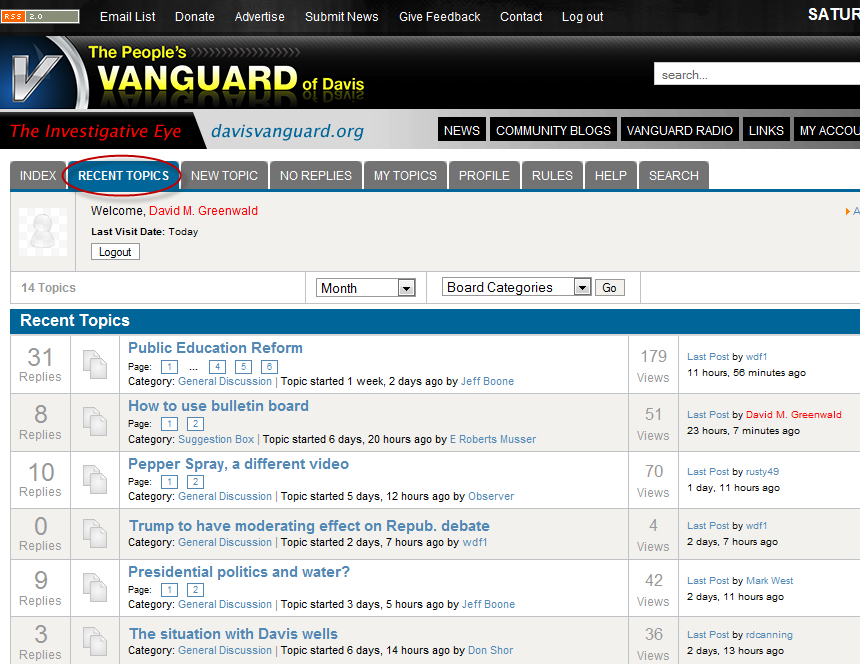
That will take you directly to all recent posts, regardless of the category.
Replying to Comments
I am just going to go through some basics here.
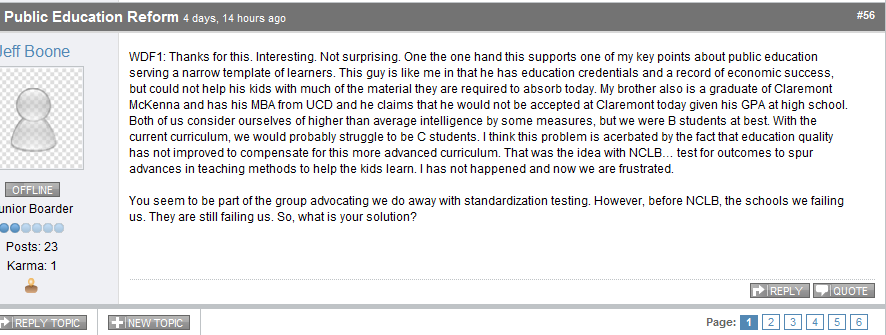
I logged out of my account because I have a number of moderation options that the typical user does not. However, at the most basic level, hitting “reply” allows you to reply and post your own comment. Hitting “quote” will quote the content of the comment you are replying to. So in this case, if you wanted to respond to Jeff and quote him, you would hit quote. A more general comment, you would hit reply.
You can also start a new topic,either from this screen, by hitting reply or:
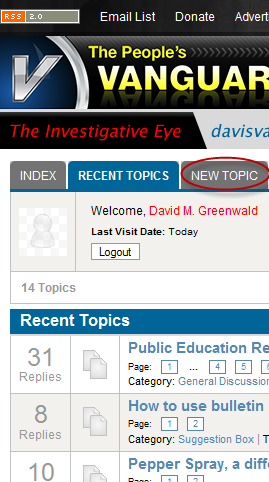
You can hit “new topic” at the top of your menu and do it that way.
Posting Comments
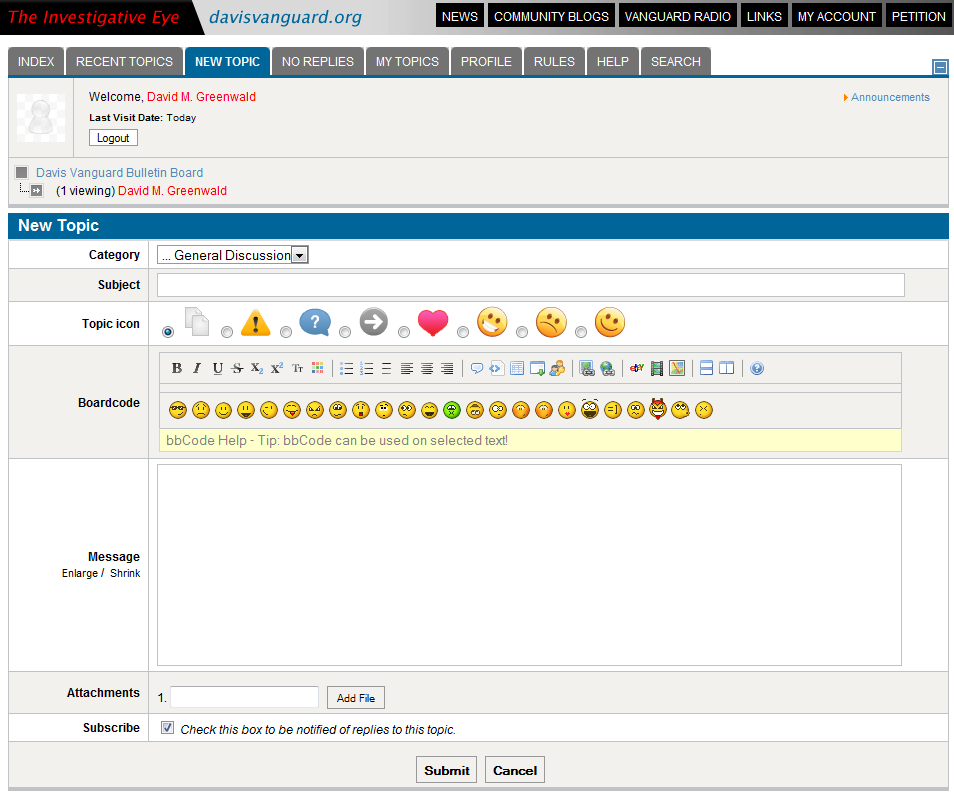
This is pretty simple but it looks complicated. You select the category. Right now we have just two categories, but we might create more later if the board gets cluttered. You type in a subject if you are starting a new “thread,” or you can leave it at default if you are replying. You don’t have to worry about a Topic icon if you do not want one.
Below that are more advanced features, including the ability to change the font and alignment. You can also use the quote feature to quote text. There is some code feature that is used for tables, and helps keep the alignment clean. If you are worried about it, don’t worry. It also helps you link to other sites, such as to ebay and video.
Strangely, it does not have an image button, and I don’t quite understand why.
However, to load an image you type [img], then the url, the [/img]. So it would be [img]http://www.url.whatever [/img]
Those are the basics. As I said, I think this can be a very dynamic enhancement to the Vanguard, once people catch on to it.
—David M. Greenwald reporting